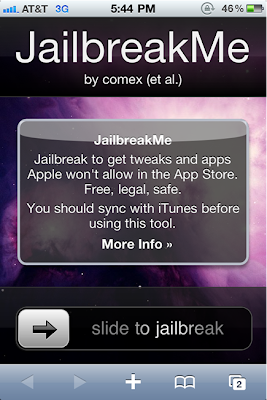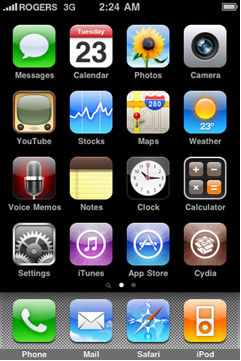If you want to unlock and Jailbreak your iPhone to use any network simcard or access free applications, follow the steps given below. The process is very simple and takes less than 10 minutes.
1st Step
First thing you need to do is plug your iPhone in to your computer and load iTunes.
2nd Step
Second thing you need to do is take a 'Back up' for your iPhone. To do that you need to right click your iPhone from the ‘Devices’ menu on the left in iTunes, then select “Back up”. This would back up your iPhone
3rd Step
Once you are done with the backup, please ensure your iPhone is fully charged and then move on to the next step.
4th Step
Nect you need to open safari on your iPhone and type www.jailbreakme.com in the address bar to perform the jailbreak on your iPhone. The website will look like below:
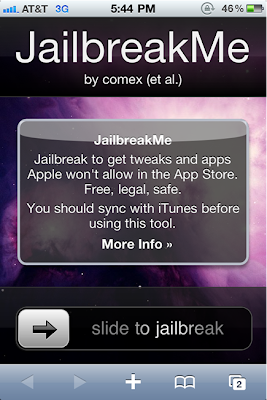
5th Step
Slide the arrow shown in the picture above.
That’s it! Your iPhone jailbreak is done! Now you can move on to the unlock.
iPhone 4 Unlock
This part of the guide will show you how to unlock your jailbroken iPhone running the 4.0 firmware version.
If you are on T-Mobile then please turn off 3G before you start.
1st Step
Press to launch Cydia Installer from your SpringBoard.
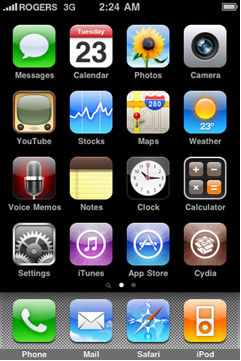
2nd Step
Press to select the Manage tab at the bottom of the screen.
3rd Step
Press to select the large Sources button
4th Step
If the ultrasn0w repo is not present press the Edit button at the top right of the screen. Otherwise, skip to Step Nine.
5th Step
Press the Add button at the top left of the screen.
6th Step
Enter http://repo666.ultrasn0w.com/ as the source url and press the Add Source button.
7th Step
Once the source has been added press the large Return to Cydia button.
8th Step
Press the Done button at the top right of the screen.
9th Step
Press to select repo666.ultrasn0w.com from the list of user entered sources.
10th Step
Press to select ultrasn0w from the list of packages
11th Step
Press the Install button which is at the top right of the screen.
12th Step
Press the Confirm button at the top right of the screen.
13th Step
When the installation completes successfully press the large 'Return to Cydia' button.
14th Step
Next press the Home button. Then power off and power on the iPhone. This can be done by holding down the power button for 3 seconds then moving the power slider that appears to the right. To power on press the power button again to turn on the phone.
15th Step
Bingo! Now you should be able to insert the SIM of your choice!
If you have questions, please leave it in the comment section. Please like, share, subscribe and comment!